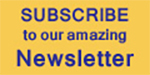Blackmagic DaVinci Resolve 16.2 Gets Updated to the Speed of Sound
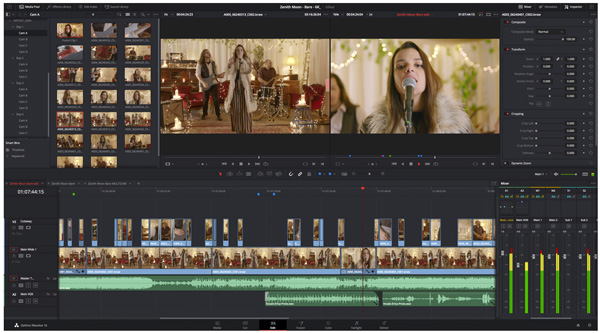
DaVinci Resolve 16.2 is mainly about audio, focussing on major updates for editing in the Fairlight audio timeline when using a mouse and keyboard. These changes make functionality available that previously could only be accessed via controls on the full Fairlight console.
The tools speed up editing and, using a new edit selection mode, editors can add fades, cuts and move complete clips with a single mouse click. New scalable waveforms let users zoom in – expanding it vertically in the timeline – without adjusting the volume. You can also bounce down a clip, rendering it with custom sound effects, directly from the Fairlight timeline.
Multiple clips can now be added vertically to the timeline as well as horizontally, and users can convert multichannel tracks into linked groups directly in the timeline instead of changing clips manually and re-importing. More support for frame boundary editing helps ensure alignment to video, ahead of file export for film and broadcast deliveries. Users can trim more precisely to frame boundaries without having to fully zoom in the timeline. When working with the keyboard and mouse, modifier keys that open up alternate functions for tools are now supported – for instance, clips can be duplicated directly within the timeline or copied across multiple timelines.
Finding Clips and Effects
The Blackmagic Fairlight Sound Library in DaVinci Resolve 16.2 supports metadata based searches for sound effects when the filename is unknown. Search results display both the filename and description. Automatic sorting also search through audio effects by separating them first by category, and then by native or third party plugins. Effects can also be marked as favourites, which moves them to the top of the list and eases navigation.
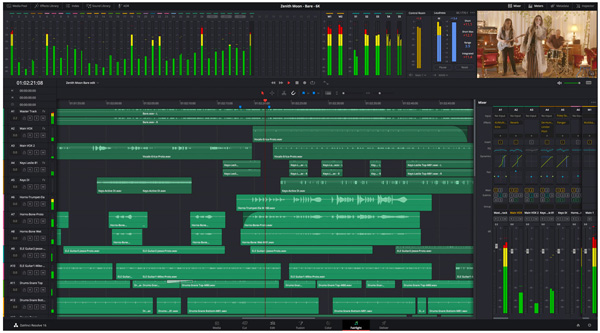
The edit index is now available in the Fairlight page and works as it does in the other pages, displaying a list of all the media used. Clicking on a clip in the track index navigates directly to its location in the timeline, and drag selections are supported for mute, solo, record enable and lock as well as visibility controls. An editor can swipe quickly through a stack of tracks without clicking on each one individually. Audio tracks can also be rearranged by click and dragging a single track or group of tracks located in the index.
AAF Import and Export
Improvements making support for cross-platform interchange for AAF (Advanced Authoring Format) files more robust and refined, allow the import and export of mono and stereo audio files, automation data, fades and crossfades. AAF sequences can be imported directly to the timeline in use and, if the project has a different time scale, the AAF data can be imported with an offset value to match. AAF files that contain multiple channels will automatically be recognised as linked groups.
The AAF export has also been updated to support standard broadcast wave files. Audio cross fades and fade handles are now added to the AAF files exported from Fairlight and will be recognised in other applications. For traditional Fairlight applications, 16.2 makes major improvements in importing older, legacy Fairlight projects. This includes improved speed when opening projects with over 1.000 media files, and means projects are imported faster than before.
MPEG-H 3D immersive surround sound audio bussing – routing audio from one or more tracks to an auxiliary track for processing as a single unit – and monitoring workflows are now supported. Improved pan and balance behaviour, distributing mono or stereo pair sound signals within a multi-channel sound field, includes the ability to constrain panning.
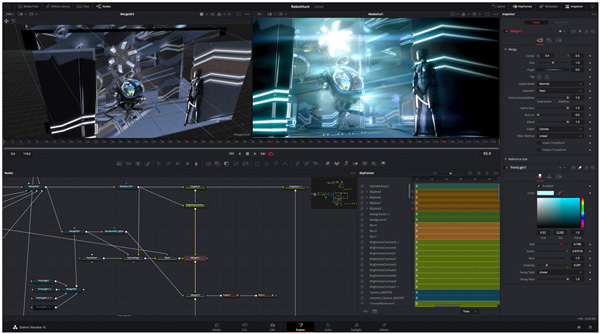
To improve audio mixing, a new EQ curve preset for clip EQ in the inspector allows removal of disruptive frequencies. Equalisation (EQ) balances the frequency components within an electronic signal. New FairlightFX filters include a new meter plug-in that adds a floating meter for any track or bus to keep an eye on levels after the monitoring panel or mixer are closed. A new low frequency effects (LFE) filter is designed to roll off the higher frequencies smoothly when mixing low frequency effects in surround.
Using the Fairlight Audio Editor
Working with immersive sound workflows using the Fairlight Audio Editor has been updated and now includes dedicated controls for panning up and down. Clip equalisation can now be altered in the inspector on the Editor panel – copy and paste functions have been updated so that all attributes are copied, including EQ, automation and clip gain. Sound engineers can set up their preferred workflow including creating and applying their own presets for clip EQ. Plugin parameters can also be customised or added ti give users fast access to their preferred toolset.
Clip levels can now be changed relative to each other in order to adjust the overall gain while respecting existing adjustments. Clip levels can also be levelled and reset, removing any level adjustments that may have previously been made. Fades can be deleted directly from the Fairlight Editor. Sound engineers can also now save and return to their preferred track view instead of re-creating it each time. More previously keyboard-only functions are now accessible using the panel, including layered editing. Automation curves can also now be selected via the keyboard or audio panel.
Within the Audio Editor transport control, track navigation works without selecting any items. Users can navigate directly to the timecode entry window, now supporting high frame rates, above the timeline from the Audio Editor panel. Timecode values relative to the current time indicator location can be entered, so the playhead can move along the timeline relative to that position rather than a set timecode.

DaVinci Resolve Editing
This update also improves editing in DaVinci Resolve. Loading and switching timelines on the edit page is now faster and more accurate when working with a large number of audio tracks. Compound clips can now be made from in and out points so editors can select the media they want to work with more precisely, directly in the edit page.
Timeline audio can be previewed when performing live overwrites of video-only edits. As editors actively trim, the duration will reflect the clip duration to allow setting a specific clip length, with support for a change transition duration dialogue as well to help control the final result.
The media pool now includes metadata support for audio files with up to 24 embedded channels. Users can also duplicate clips and timelines into the same bin using copy and paste commands, and sort media based on metadata fields, including keywords and people tags. Editors will generally find collaborative workflows in the colour page are more stable, and include the option to run the primary DaVinci Resolve screen as a window when dual screen mode is enabled. www.blackmagicdesign.com